1
General Anim8or Forum / Re: How do I put a picture on a mesh?
« on: July 01, 2010, 07:23:39 pm »
in order to apply a texture to a mesh you first need to press this button  (its under the options button) then double click the words "new" in the grey box that appears on the left side. then in the window that appears click the - button next to diffuse
(its under the options button) then double click the words "new" in the grey box that appears on the left side. then in the window that appears click the - button next to diffuse then another window will appear
then another window will appear
Click the "load texture" button the navigate through your folders to find the picture you want to apply to your mesh. when you find the texture double click it and the file selection box will close. select your texture in the texture list box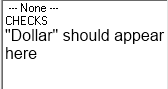 . when you have your texture selected, press ok, press ok once more,select your mesh, and click the apply button(its right above where you double clicked new)
. when you have your texture selected, press ok, press ok once more,select your mesh, and click the apply button(its right above where you double clicked new)
Now in a perfect world, your dollar texture would fit automatically and you wouldn't have to do anything, but thats highly unlikely, so you will have to fit your texture to your mesh yourself, which is much easier than you think.
once you have your texture applied to your mesh, select your mesh(if it isn't already) click the UV button(its a big button on the left that only has the letters UV in it) it will make a dialog box, press ok. Now you're in trhe mode to move and stretch your texture to your model. to "move" the texture, right click and move the mouse. to Stretch it, hold the alt button on your keyboard while moving the mouse away from the model.(move it closer to the model to make the texture smaller, move it away for larger) and just do that until you get it to your liking and select any of the other tools to exit UV mode.
Hope that helped
 (its under the options button) then double click the words "new" in the grey box that appears on the left side. then in the window that appears click the - button next to diffuse
(its under the options button) then double click the words "new" in the grey box that appears on the left side. then in the window that appears click the - button next to diffuse then another window will appear
then another window will appearClick the "load texture" button the navigate through your folders to find the picture you want to apply to your mesh. when you find the texture double click it and the file selection box will close. select your texture in the texture list box
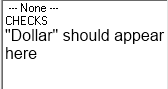 . when you have your texture selected, press ok, press ok once more,select your mesh, and click the apply button(its right above where you double clicked new)
. when you have your texture selected, press ok, press ok once more,select your mesh, and click the apply button(its right above where you double clicked new) Now in a perfect world, your dollar texture would fit automatically and you wouldn't have to do anything, but thats highly unlikely, so you will have to fit your texture to your mesh yourself, which is much easier than you think.
once you have your texture applied to your mesh, select your mesh(if it isn't already) click the UV button(its a big button on the left that only has the letters UV in it) it will make a dialog box, press ok. Now you're in trhe mode to move and stretch your texture to your model. to "move" the texture, right click and move the mouse. to Stretch it, hold the alt button on your keyboard while moving the mouse away from the model.(move it closer to the model to make the texture smaller, move it away for larger) and just do that until you get it to your liking and select any of the other tools to exit UV mode.
Hope that helped


 A bit easier than advanced search.
A bit easier than advanced search.