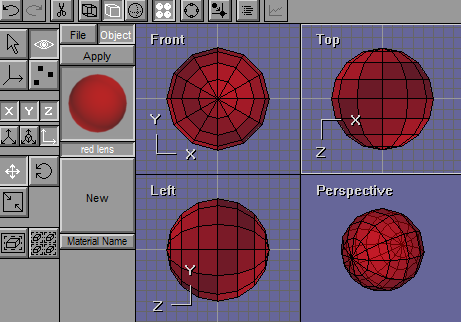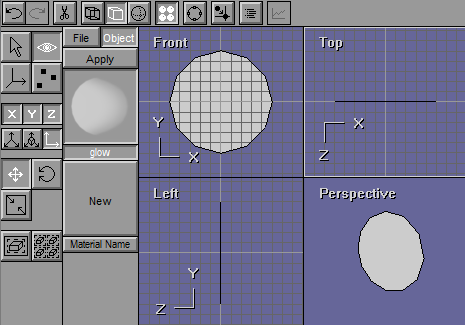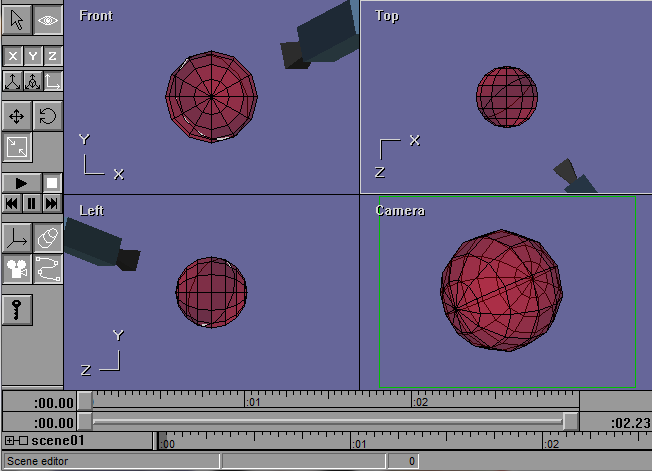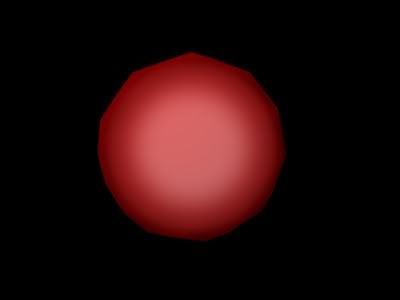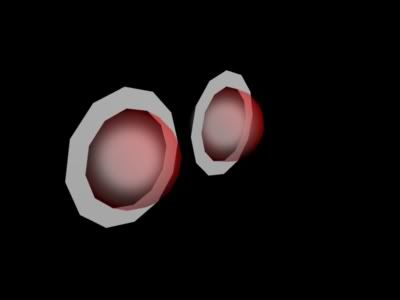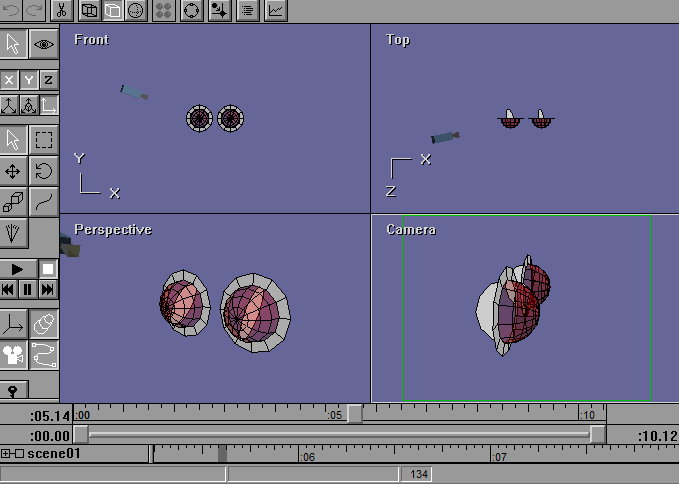The Giant Robot Challenge prompted me to share this...
This is how I have made "fake glows" in anim8or. It is somewhat limited in its uses because the "glow" object does cast shadows when used with lights... but, here we go...
OBJECT MODE:OBJECT: Red Sphere
Diameter: 50
Coordinates: 0,0,0
Material: - Ambient: 0.30
- Dffuse: 0.70
- Specular: 0.0 White
- Emissive: 0.0 Black
- Rough: 32
- Trans: 0.325
- Brilliance: 1
- Color: Red-250 Green-0 Blue-0
Name this Object "Red Sphere": SETTINGS > OBJECT ... > "Red Sphere"
OBJECT: "GLOW" Panel:
Make a 50 diameter cylinder, turn it so that the end faces Front... convert to mesh, and delete all points, vertices and faces except for one of end panels.
Coordinates: 0,0,0
Be sure that the panel shows on 0 from top and side views as well as front.
Material: - Ambient: 1
- Dffuse: 0.0
- Specular: 0.0 White
- Emissive: 0.0 Black
- Rough: 32
- Trans: 0.325
- Brilliance: 1
- Color (White): R-255 G-255 B-255
Texture: Set Trans to 100%, and use this image:
Name this Object "Glow Panel": SETTINGS > OBJECT ... > "Glow Panel"
SCENE MODE - RED SPHERE GLOWING WITHIN:Creates a red ball with a glow inside. Key effect is that the glow is always round from the camera view, because it is set to always face the camera.
This effect is much more versatile in use than an outside glow, because there is no issue with the glow panel casting shadows, since it in encased within the sphere...
In Scene Mode, create your scene or use existing scene, as follows:
1: Environment Settings: SETTINGS > ENVIRONMENT >
- Set Solid Background Color to Black - Black is best for seeing this test
- Disable Ground Grid
2: Red Sphere Set Up in Scene:- Add Red Sphere: BUILD > ADD OBJECT > select "red sphere" object
- Double-Click on the glow pane object, bringing up the Object Parameters panel.and name this eobject "Red Sphere"
- Hide the sphere: Select the sphere object, and hide it for the moment... Keyboard Command: <lowercase-h> or EDIT > HIDE... We hide the sphere so that we can work with the next object - the glow panel - and more easily set it up to function with the red sphere.
3: Glow Panel Set Up in Scene:- Add Glow Panel: BUILD > ADD OBJECT > select "glow panel" object
- Double-Click on the glow pane object, bringing up the Object Parameters panel.
and name this eobject "Glow Panel" - Set "Parent" field to read: "Red Sphere"... this attaches the glow panel object to the red sphere so that where ever you move the red sphere, the panel will move as well.
- Set the Orientation by clicking on "Facing Other" and filling in the "Other:" box with the camera name (camera01 is the default name, unless you renamed the camera). NOTE: Be absolutely sure you have clicked on the "Facing Other" circle check, or this step is wasted and needs done again. Now, the glow panel will always face the camera.
- Press "OK"... NOTE: The glow panel will disappear, because it has joined to the red sphere, which is hidden... thus, both are now hidden.
- Show All Objects! Keyboard command <Shift-H> or EDIT > Show All
The red sphere should reappear, with the glow panel nestled inside, facing the camera. The screenshot is as follows:
The ultimate result should be a red sphere with a glow inside, the glow always facing the camera.
One major downside to this is that, if the camera is not facing the glow panel directly, it may have odd, not properly round, appearance.
Feel free to adjust Ambient and Brilliance in the Glow Panel object's material, increasing the values to increase the intensity of the glow effect.
NOTE: The above render was performed in Scanline render option. Results vary depending upon which Renderer is used. For example, ART Ray Tracer may require a much higher Ambient and Brilliance to get the desired bright glow.
CONCEPT PUT TO SIMPLE USE: RED ROBOT EYESHere, a quick variation of the above creation...
I changed the red sphere into a half-sphere with a surrounding gray frame... changed the red material's transparency to 0.32, brightened the glow panel material...
and in scene mode made two sets equal space apart, and threw together a video of camera circling around the pair...
Take note that the glow appears unchanging and constant ball of light, though it is really a 2D panel with a transparency glow texture.
And, a still render of the pair of "robot eyes," followed by screen shot of the scene: