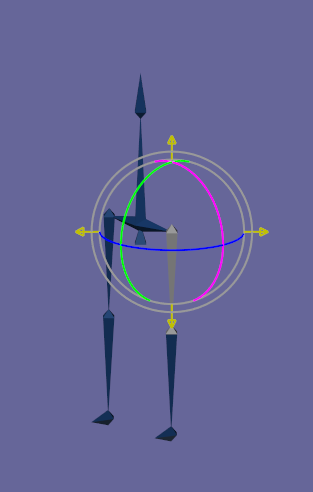Major changes for build 1140:Big changes in Point Editor: With Fast Select enabled: Click-release in the Move, Rotate, Scale, and ScaleNonUniform acts just like Select mode. Click drag edits. See the topic
New Point Editing Rules for more details.
Big changes in Point Editor, part 2: The Scale tool scales relative to the geometric center of selected components. Again see "New Point Editing Rules" for details.
Restore Full-Screen mode when previous window was full-screen when closed.
Fix #098-047 Crash: Mirror on a parametric/modifier item + 2x undo.
Fix crash for Undo of EditNamedCom after fresh reload.
Fix NamedComRec Material binding bug.
Major changes for build 1138:This is mainly a bug fix build for issues with 1137.
Fix #098-044 Picking spline knots using Fast Select in the point editor crashes.
Fix bug Thick Lines not read properly from the registry.
Fix bug Can't connect to existing points with AddEdge tool.
Increase pick tolerance when only picking Points or Edges.
Major changes for build 1137:Radically new Point Edit tools I'm making major changes to the Point Edit tools, including simultaneous editing of Points, Edges and Faces, dynamic highlighting of what the mouse is point to, ability to move Faces, visually thicker edges, more consistent use of mouse buttons. See the separate post for more details.
Add GLSL/ARB Fragment Program setting to viewport dialog and remember it for the next session.
Fix #098-042 Morph targets aren't working in 3DS frame export.
Fix #098-045 Undo material edit can crash.
Fix #098-046 Copy/paste of group with one mesh: location offset and crashes.
Patch for ATI RADEON x800 driver bug that returned garbage at startup causing Anim8or to loop.
Additional fix for #098-043 Multiple Modifier issues in properties dialogue and copy/paste.
Major changes for build 1127:Fix #098-043 Multiple Modifier issues in properties dialog and copy/paste.
New command line option -traceinit : outputs initialization progress to text window to help diagnose failure for Anim8or to run.
Major changes for build 1124:Fix #098-040 Erratic behavior when loading a project with missing textures.
Click "Cancel" to stop missing texture file warnings.
Create frame images in RGBA .png format for movie frame sequence when RGBA mode is selected.
Enable Scale Operator for components in the Figure editor.
Note: there are still some issues with bone influences.Layers enabled for Figure components.
Fast Select added to Figure editor for Move, Rotate and Scale components.
Fix 098-043 (partially) Multiple Modifier issues in properties
dialog and copy/paste. Copy/Paste sill not working correctly but dialogs are fixed.
Major changes for build 1122:Fix ART rendering for transparent textures. All 9 AlphaMode X BlendMode combinations match
for GLSL, ART and Scanline output.
Fix RGB and RGBA check-box bug in image and movie rendering properties dialogs.
Use project-defined default image directory name when saving images to an unrooted file name.
Major changes for build 1121:Fix #098-038 OpenGL transparency textures don't show. Also fixes other multi-texture problems.
Fix #098-039 Scene editor: can't output a movie to .png format files.
Fix inverted .png files I needed to flip all .png images after reading them.
Major changes for build 1118:PNG Support As of build 1118 Anim8or supports reading and writing PNG files.
Fix #098-032 Orientation and Boolean keys aren't copied/pasted with Ctrl-C and Ctrl-V.
Fix #098-033 (partially) Spherical and Cylindrical UV projection shows anomalies.
Fix #098-034 Can't move or rotate of objects attached to bones.
Fix #098-035 Object Editor: Manipulating Groups crashes (movement, rotation, scaling, etc.)
Fix #098-036 Bone Object dialog resets orientation.
Major changes for build 1115:Fixing another problem that shows up in multiple Subdivision point editing tools
 Fix #098-031
Fix #098-031 Multiple crashes when editing Subdivision meshes.
Major changes for build 1114:Another quick release to fix a couple more bugs. These are all simple changes so they shouldn't break anything new
 Fix #098-028
Fix #098-028 File->ConfigureUI->ShowGrid doesn't show grid in Scene editor.
Fix #098-029 Effect Modifier doesn't return bound component when returning levels in use.
Fix #098-030 Modifier without bound object isn't shown.
Major changes for build 1113:This is a quick release to fix some bugs introduced in 1112.
Fix #098-024 Point Edit Mode: Subdivision Meshes control points are not editable.
Fix #098-025 Effect Modifier sets wrong level.
Fix phantom edge length that sometimes appears in Add Edge mode.
File folder names: Add drop-down dialog with list of existing folder names.
CAD mode: Add temporary setting (toggle with Options->DebugOptions->DebugA) to test showing more edge lengths for splines in CAD mode.
Major changes for build 1112:Snap to Right Angles: Enable in
Options->Grid... Effective for
Straight and
Curved Splines, and for
Add Edge in Point Edit mode.
If Grid Snap is enabled it applies to the length on the line being added.
Improved Spotlights: Change spotlight edge falloff from linear to smootherstep (GLSL, scanline, and ART).
Settings->Element...: menu command restored, in Scene->Element...
Preserve Layer Number: when duplicating, splitting, converting to Subdivision, etc.
Add Options->Layers dialog.Default Layer: user value for which layer newly added components use.
CAD Mode - Display Line Length: for selected spline segments when editing splines, and when adding edges.
Underline Default Layer: in toolbar button.
Remove unused tracks: from a Sequence if they have no keys and there is no such bone/axis
enabled in the Figure.
Fix #098-018: Errors when reading Mirrored Meshes from a .an8 file. Broken in cl-1098.
Fix #098-019: Grids not showing correctly when there is more than one view active.
Fix #098-020: Adding key to deleted/disabled joint axis in Sequence editor crashes.
Fix #098-021: Components assigned to hidden or locked Layers can be altered by editing commands.
Fix #098-022: Edge roundness greater than 3 has no effect.
Bug fix: Can't close the View->Preferences dialog when OpenGL AA isn't supported.
Bug fix: Move ortho grid back to X/Z plane. I accidentally set it to X/Y when updating the grid code in cl-1097.
Major changes for build 1103:Anti-Aliased OpenGL Workspace: Anti-aliased work-spaces available in the View->Preferences dialog, if your graphics chip supports it.
Improved GLSL Lighting: GLSL shaders now support up to 8 lights in the Scene editor and all light types: directional, local and spotlight.
Major changes for build 1101:Menu "Folders" for Objects, Figures, Sequences, Scenes: You can group Objects, Figures, etc. into sub-menus. Simply set the name of a virtual "folder" in the Object->Properties dialog.
Settings menus moved: All of the Settings menus functionality has bee moved into Object->Properties, Figure->Properties, etc.
User definable Movie FPS: You can set the default for movie frames per second and the Limit Playback values for new projects.
Fix #098-012 - Window titles don't work: Don't know why,
it just started working again!!!Fix #098-016 - Material window doesn't show bitmaps when first opened after switching objects. Mostly fixed. Still might be able to happen but I can't reproduce a case.
OpenGL Resource Leaks: I fixed some problematic OpenGL resource leaks related to GLSL shaders.
Major changes for build 1097:GLSL Shaders: When shaders are enabled Anim8or now uses GLSL shaders by default. You need OpenGL 2.0 or later for this and the original ARB assembly shaders are still supported. Use <Ctrl-B> to toggle through GLSL -> ARB fragment programs -> OpenGL materials.
Add Separate Snap-to-Angle setting: There is now a separate snap value for angles. You can set the value in the Options->Grid dialog.
Add optional numeric labels on the grid lines in axis aligned views (Front, Back, Top, Bottom, Left, Right). They are off by default and are enabled in the Options->Grid dialog by checking "Show Scale".
Bug #098-009 Fixed: Materials disappear after viewing properties dialog.
Bug #098-010 Fixed: Picking uses old viewport immediately after zooming with the mouse wheel.
Bug #098-011 Fixed: When the CAD ruler is on and the mouse wheel is used to zoom in and out, the dimension lines are not updated.
Bug #098-013 Fixed: CAD X/Y/Z-axis coordinates are wrong.
Bug #098-014 Mostly Fixed: Reference images show as transparent without image in wireframe. However partially transparent images (alpha < 1) show as alpha = 1 in wireframe.
Build 1088 fixes numerous small issues including:Alt toggles to/from Arc-Rotate mode cleanly,
Select deselects everything when you click in an empty space with
Fast Select enabled (like it used to),
Point Select Move tool doesn't select the shape when you click on a shape,
Reference Images with transparency are truly transparent (shaders must be enabled for best results), and
Transparency < 1.0 no longer renders too dark with shaders enabled.
Major changes for build 1086:Fast Selection: I enabled a
Fast Select option for Select, Move, Rotate, Scale and Non-Uniform Scale tools in the Object editor. This is enabled by default but you can change back to the old behavior in the GUI dialog.
CAD mode Alignment: You can align shapes in an Object by top, bottom and center in CAD mode. I'll add point alignment and more later.
Orientation in Shape Dialogs: The Shape dialogs support editing the orientation.
Reference Images: New properties include setting a transparency level and transparent images (i.e. .GIF files with transparency).
OpenGL Shaders support Texture Blend Modes: OpenGL shaders now show all testure BLEND and ALPHA modes correctly.
Mouse Scroll in Camera Views: When Animation is enables scrolling the mouse in a Camera view now properly changes the FOV in the animation.
Graph Window Position: This size and location of the graph editor window are saved for the next session, similar to the how the main window behaves.
Fix bug #098-008: Skinning crashing in scene mode.
Major changes for build 1978:Snap to Grid: Changed to snap to
absolute locations [1.83 --> 2.00] instead of
relative [1.83 -> 2.83]. Holding down the
Shift key when you start the operation switched back to relative.
Mouse Wheel: zooms graphic views in and out, and scrolls the material and left hand toolbar. You don't have to click in a particular area - it acts on whatever the mouse is over at the time.
Object Alignment: In CAD-style mode, there is an alignment marker that you can use to help align components. Double-click on the left or lower part of the Front, Right, Top, etc. windows to set the location or change the axis, or click-drag to move it. Click on the marker to enable/disable.
Note: automatic snap-to-marker is coming soon - didn't quite get it working correctly for this drop.Major changes for build 1075/6: (1076 is a small update that replaces build 1075 dated March 25, 2014 which had a problem parsing prefix ++ and -- operators.)
Initial CAD-style feature: This build takes small step into adding some CAD-like features. I expect a lot of feedback on what to do in the area, so don't be shy about replying to the "CAD-style" topic

!
ASL ~, ++ and -- operators: You can now use a bit more of C in ASL.
Alt-key enters Arc-Rotate mode Pressing the
Alt key temporarily switched the interface into Arc-Rotate mode. Since "Classic" Anim8or uses
Alt + Right Mouse to emulate the
Middle Mouse button this change introduces a backwards incompatibility: you now need to use
Ctrl + Right Mouse.
Bug #098-006 Fixed: Closing Reference Image dialog window (in upper R corner) crashes Anim8or.
Major changes for build 1071:ASL statements: This builds adds
do/while, C-like
for,
break and
continue statements.
ASL operators: Also newly added are integer bit-wise operators
&,
^,
|,
<< and
>>.
$main() function.
Attribute functions for materials and to add and set attribute values, and
layer functions.
Quaternion operations and functions.
See the individual topics for more details.
Major changes for build 1070:ASL functions: You can now use functions in ASL scripts. There are some restrictions that I hope to eliminate in the near future but they otherwise are more or less like C. This extension is backwards compatible to the original ASL language so all existing scripts should still work. I made a lot of changes to the code so proceed with caution. Hopefully there aren't too many bugs! See the new topic on
ASL Functions for details.
Major changes for build 1067 and previous builds:Faster OpenGL Rendering: Large models should draw considerably faster in the working views. There are some minor differences (e.g. in points) but overall it should match perfectly. You can toggle back and forth to the original code with <Ctrl-N>.
New to 1066 Bumpmaps, flat mode, and normals are now rendered correctly.
Layers: The Object and Scene editors now support
Layers. You can give each mesh or objects a layer and toggle the visibility and the ability to edit each layer in the top toolbar.
New to 1066 Layer settings saved to .an8 file.
STL export and import: Anim8or supports STL now so you can directly output 3D-Printable models.
Note: This has only minimally been tested, so proceed with caution!New to 1070 I've made a couple of great prints with the STL output so it seems to be working OK. I've even been told that I have "nice normals"!
Active Property Dialogs: All properties dialogs in the Object editor are now active. Changes show up immediately while you're still in the dialog. There is also mode detail such as point/edge/face count and memory usage.
New to 1066: Toggle to not actively update parametric meshes in properties dialog.
New to 1066 Texture file search Anim8or now searches sub-directories of the base Texture directory for texture files when loading projects. It also loads all 6 cube faces of
Environment Map textures when the names end in {xpos, xneg, ... zneg}, {posx, ...} or {right, left, top, bottom, front, back}.
Note: You must load the xpos file in the (+X) entry, or the xneg in the (-X) entry, etc. for this to work.Previous releases:Build 1140 December 5, 2014:
animcl1140.zipBuild 1138 November 28, 2014:
animcl1138.zipBuild 1137, November 26, 2014:
animcl1137.zipBuild 1127, November 9, 2014:
animcl1127.zipBuild 1124, October 31, 2014:
animcl1124.zipBuild 1122, October 24, 2014:
animcl1122.zipBuild 1121, October 23, 2014:
animcl1121.zipBuild 1118, October 19, 2014:
animcl1118.zipBuild 1115, October 7, 2014:
animcl1115.zipBuild 1113, October 6, 2014:
animcl1113.zipBuild 1112, October 1, 2014:
animcl1112.zipBuild 1103, September 10, 2014:
animcl1103.zipBuild 1101, September 3, 2014:
animcl1101.zipBuild 1097, August 26, 2014:
animcl1097.zipBuild 1088, April 23, 2014:
animcl1088.zipBuild 1086, April 18, 2014:
animcl1086.zipBuild 1078, April 2, 2014:
animcl1078.zipBuild 1076, March 26, 2014:
animcl1076.zipBuild 1071, March 5, 2014:
animcl1071.zipBuild 1070, February 22, 2014:
animcl1070.zipBuild 1067, February 12, 2014:
animcl1067.zip It is the same as build 1066 but fixes the face selection problem in flat rendering mode.
Build 1066, February 10, 2014:
animcl1066.zipBuild 1061, February 3, 2014:
animcl1061.zip
 So if anyone is looking for a good cloud-based backup service, I highly recommend Carbonite. It cost $59/year for unlimited data on 1 PC and runs almost unnoticed in the background. (They should give me a discount for this plug
So if anyone is looking for a good cloud-based backup service, I highly recommend Carbonite. It cost $59/year for unlimited data on 1 PC and runs almost unnoticed in the background. (They should give me a discount for this plug  )
) So if anyone is looking for a good cloud-based backup service, I highly recommend Carbonite. It cost $59/year for unlimited data on 1 PC and runs almost unnoticed in the background. (They should give me a discount for this plug
So if anyone is looking for a good cloud-based backup service, I highly recommend Carbonite. It cost $59/year for unlimited data on 1 PC and runs almost unnoticed in the background. (They should give me a discount for this plug  )
)